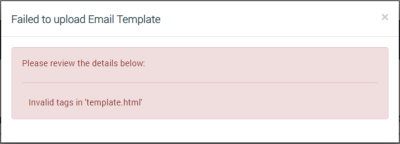Downloading and Uploading Email Templates
You will need to download the sample template file to edit the email template details. This section provides the steps for the following actions:
Download a Sample Template
The sample template provides you with the basic contents of an email template.
- On the Email Templates page, click DOWNLOAD SAMPLE to download the sample file:

- Locate the file and move it to your preferred location.
The zipped file contains folders that include several example emails. These can be reviewed and used to determine what changes are needed for each email template. HTML files can be edited in any text or HTML editor. The contents of each folder include a basic example. The folders are:
- example
- password_reset
- resource_share
- signup_confirmation
- trigger_app
Sample html and images are provided. Make sure to maintain the formatting styles and image names. See Email Template Rules for guidelines on how to modify the downloaded file.
When the changes are complete, make sure you zip the file, and then upload it to the specific template to apply the modified details.
|
IMPORTANT! |
Files sizes are restricted to 1MB; files larger than this size cannot be uploaded to the dashboard. |
Download the Email Template
- In the table listing of templates, locate the template, then click the Download Template icon:
- Locate the downloaded file and move it to your preferred file location
|
NOTE |
If no file has been uploaded to the template, this message appears across the top of the page: |
You can open the downloaded file and change individual items as needed (text and images). Make sure to maintain the formatting styles and image names. See Email Template Rules for more details.
Upload Templates
- In the table listing of templates, locate the template, then click the Upload Template icon:
|
IMPORTANT! |
Files sizes are restricted to 1MB; files larger than this size cannot be uploaded to the dashboard. |
- In the File Upload dialog box, locate the compressed file and click Open.
|
NOTE |
The file type of the body must be template.html, the subject line must be subject.txt, and the graphic files must be *.[gif/png/jpg]. |
If the file does not upload properly, the following message displays. (This may occur, for example, if the security validation detects any ruby/javascript executable code in the template.)
When the file uploads successfully, the following message displays:

Please click here to let us know how we're doing. Thank you.